Hello Readers! I am Uzaif Kevin the owner of this blog and the author of this article. Today’s article is going to be very interesting or valuable because this article is on the most trending topic of today.
Yes, on trending topic and this topic is “Instagram Threads”. In this article you will know what is Instagram Threads? How to download it? How to sign up for it? Tweeter Vs Threads and many more.
So let’s start today’s article without wasting your time, but I want to tell all of you that please subscribe to this blog of mine. To subscribe look at the bottom right side of the screen there will be a red colored bell icon just tap on it and subscribe.
And if you liked reading this article then do comment.
Thanking You🙏🏻
So let’s start.
Knowledge>> How to become a doctor: Navigating the Complexities of a Noble Profession
What Is Instagram Threads?
Instagram Threads is a standalone messaging app developed by Facebook, the parent company of Instagram. Threads is designed to be a more focused and intimate way of sharing content and messaging with close friends on Instagram.
With Threads, users can create a separate list of close friends with whom they want to share more personal moments. The app allows users to quickly share photos, videos, messages, and Stories with their selected friends. It also provides an option to set status updates to let friends know what the user is up to without having to send individual messages.
Threads also integrates with Instagram’s Close Friends feature, which allows users to create a list of close friends on Instagram itself. This integration enables users to easily share content simultaneously on both platforms.
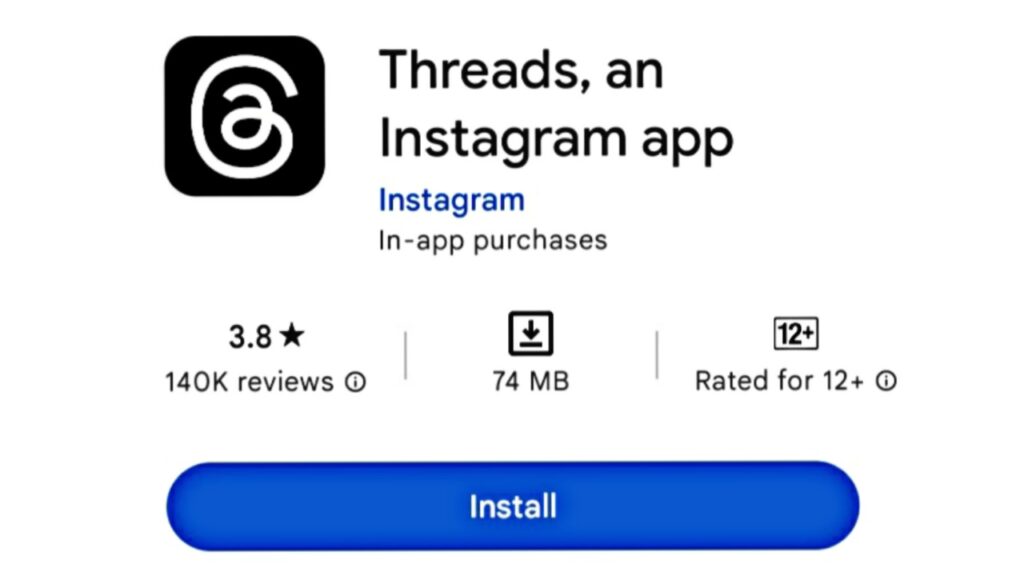
Download Instagram Threads for Ios
How To Create A Threads Account?
To create a Threads account, you can follow these steps:
- Download the Threads app: Go to the App Store (iOS) or the Google Play Store (Android) and search for “Threads from Instagram.” Download and install the app on your device.
- Log in to Threads: Once you have installed the app, open it. You will be prompted to log in using your Instagram account. Enter your Instagram username and password, then tap “Log in.”
- Grant necessary permissions: After logging in, Threads may request permission to access your camera, microphone, and other features. Grant the necessary permissions to allow the app to function properly.
- Set up your close friends list: Threads focuses on sharing content with your close friends on Instagram. You’ll be asked to select the friends you want to include in your close friends list. You can choose from your existing Instagram close friends list or manually add friends within the Threads app.
- Customize your experience (optional): Threads provides additional customization options such as setting a status, choosing notification preferences, and customizing privacy settings. You can explore these options in the app’s settings to personalize your experience.
- Start using Threads: Once you have completed the setup process, you can start using Threads to share photos, videos, messages, and Stories with your selected close friends. The app offers a simplified interface for seamless communication with your chosen circle.
How To Download Instagram Threads App?
To download the Instagram Threads app, you can follow these steps:
- Open your device’s app store: If you’re using an iPhone or iPad, open the App Store. For Android devices, open the Google Play Store.
- Search for “Threads from Instagram”: In the app store’s search bar, type “Threads from Instagram” and press enter or tap the search icon.
- Locate the Threads app: Look for the official Threads app from Instagram in the search results. It should have the Instagram logo alongside the name “Threads from Instagram.”
- Start the download: Tap on the Threads app icon to access its page. On the app’s page, you’ll find more information about the app and its features. To begin the download process, tap the “Install” (Android) or “Get” (iOS) button.
- Provide necessary permissions (if prompted): During the download process or after installation, the app may request permissions to access features on your device such as the camera, microphone, or storage. Grant the necessary permissions to allow the app to function properly.
- Wait for the download and installation to complete: The app will begin downloading, and once it’s finished, it will automatically install on your device. The time required for the download and installation process may vary depending on your internet connection speed.
- Open the Threads app: Once the installation is complete, you can find the Threads app on your device’s home screen or in the app drawer. Tap on the app icon to open it.
Space>> Exploring the Vast Unknown: Discoveries in Space Exploration
How To Sign Up Instagram Threads?
To sign up for Instagram Threads, you’ll need to have an existing Instagram account. Once you have an Instagram account, follow these steps to use Threads:
- Download the Threads app: Go to the App Store (iOS) or the Google Play Store (Android) and search for “Threads from Instagram.” Download and install the app on your device.
- Open the Threads app: After installation, open the Threads app by tapping on its icon on your device’s home screen or app drawer.
- Log in to Threads: On the Threads app’s welcome screen, you’ll be prompted to log in with your Instagram account. Tap on “Log in” and enter your Instagram username and password.
- Grant necessary permissions: After logging in, Threads may request permission to access your camera, microphone, and other features. Allow the necessary permissions for the app to function properly.
- Set up your close friends list (optional): Threads focuses on sharing content with your close friends on Instagram. You’ll be asked to select the friends you want to include in your close friends list. You can choose from your existing Instagram close friends list or manually add friends within the Threads app. This step is optional, and you can skip it if you prefer.
- Customize your experience (optional): Threads provides additional customization options such as setting a status, choosing notification preferences, and customizing privacy settings. You can explore these options in the app’s settings to personalize your experience. Again, this step is optional, and you can proceed without customizing if you wish.
- Start using Threads: Once you have completed the setup process, you can start using Threads to share photos, videos, messages, and Stories with your selected close friends. The app offers a simplified interface for seamless communication with your chosen circle.
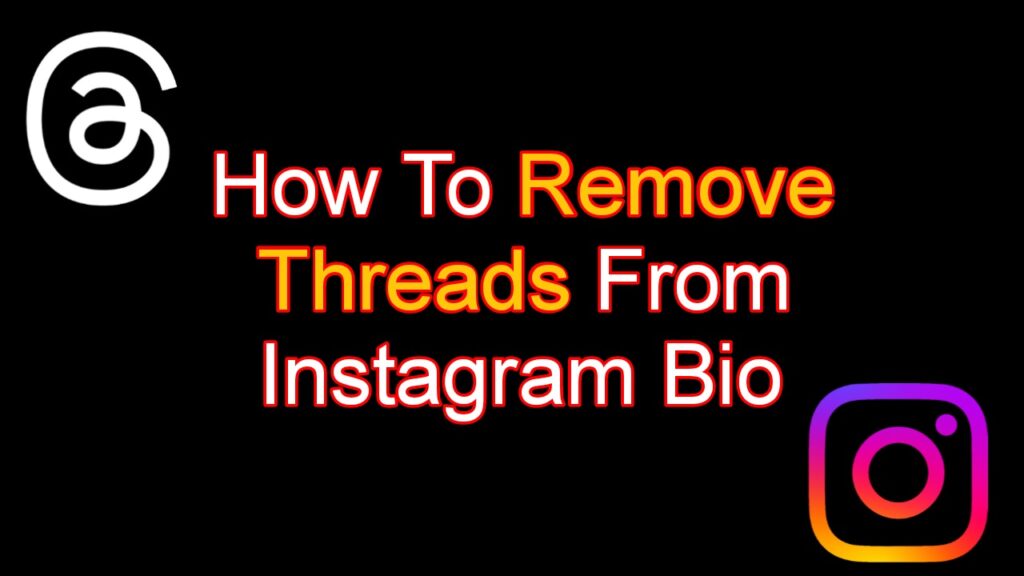
How To Remove Threads From Instagram Bio?
To remove Threads from your Instagram bio, you can follow these steps:
- Open the Instagram app: Launch the Instagram app on your device. Make sure you are logged in to the account for which you want to remove Threads from the bio.
- Go to your profile: Tap on the profile icon, typically located in the bottom right corner of the screen, to navigate to your Instagram profile.
- Edit your profile: On your profile, tap on the “Edit Profile” button. It is usually located below your profile picture and bio.
- Remove Threads from the bio: Scroll down to the “Bio” section, where you can see the current text in your bio. Locate the mention or link related to Threads and delete or remove it.
- Save the changes: After removing the Threads mention from your bio, scroll to the bottom of the screen and tap on the “Done” or “Save” button to save the changes you made to your profile.
- Verify the removal: To ensure that Threads has been successfully removed from your bio, go back to your Instagram profile and check if the mention or link is no longer visible.
Can Instagram threads be deleted?
Yes, Instagram Threads can be deleted if you no longer wish to use the app. To delete the Instagram Threads app from your device, you can follow these general steps:
- Locate the Threads app on your device: Find the Threads app icon on your device’s home screen or app drawer.
- Long-press on the Threads app icon: Press and hold your finger on the Threads app icon until a menu or options appear.
- Select the option to delete/uninstall the app: Look for an option that says “Delete,” “Uninstall,” or a similar term. Tap on this option to initiate the deletion process.
- Confirm the deletion (if prompted): Depending on your device and settings, you may be asked to confirm the deletion of the app. Follow the on-screen prompts to confirm and proceed with the deletion.
- App deletion process: The app deletion process may vary depending on your device and operating system. On some devices, you may need to drag the app icon to a “Delete” or “Uninstall” area on the screen. On others, you may need to access the app settings to delete it. Follow the specific instructions for your device to complete the deletion.
Once the Instagram Threads app is successfully deleted from your device, it will no longer be accessible, and you won’t be able to use it to communicate or share content with your close friends. However, it’s important to note that this deletion process only removes the app from your device, and it doesn’t delete your Instagram account or any content associated with it. If you wish to delete your Instagram account entirely, you would need to follow the appropriate steps for that process separately.

Difference Between Threads vs Twitter?
Threads and Twitter are two distinct social media platforms with different functionalities and purposes. Here are some key differences between Threads and Twitter:
- Platform Focus: Threads is a messaging app developed by Instagram for sharing content and communicating with a select group of close friends. It emphasizes more intimate and private sharing. On the other hand, Twitter is a microblogging platform designed for public sharing of short messages, news, opinions, and engaging in conversations with a wider audience.
- User Base: Threads is primarily used by individuals who want to communicate with their close friends or share personal content in a more private setting. Twitter, on the other hand, has a much larger user base, with millions of active users ranging from individuals to businesses, organizations, and public figures.
- Content Length: Threads focuses on sharing visual content, such as photos and videos, and allows for captions and messages to accompany those media files. Twitter, on the other hand, is centered around short-form text messages called tweets, with a character limit of 280 characters per tweet (as of my knowledge cutoff in September 2021).
- Discoverability and Engagement: Twitter is known for its public nature and open conversations. Tweets can be seen by anyone, and users can engage with others by replying, retweeting, liking, and sharing tweets. Threads, on the other hand, is more private and geared towards sharing content with a specific group of close friends, limiting the engagement and visibility to a smaller audience.
- Integration: Threads is developed by Facebook and integrates closely with Instagram. It allows users to share content seamlessly between the two platforms, leveraging Instagram’s Close Friends feature. Twitter, on the other hand, operates independently and has its own ecosystem without direct integration with other social media platforms.
Conclusion
In conclusion, Instagram Threads is a standalone messaging app developed by Facebook. It is designed to facilitate more intimate and private sharing of content and communication with a select group of close friends on Instagram. With Threads, users can create a separate list of close friends and easily share photos, videos, messages, and Stories with them.
The app focuses on providing a streamlined experience for connecting with a specific circle of friends, allowing for more personal and meaningful interactions. It integrates with Instagram’s Close Friends feature, enabling users to share content simultaneously on both platforms.
While Threads offers a different approach to social networking compared to the broader, public nature of Instagram or other platforms like Twitter, it provides a dedicated space for more private sharing and communication. However, it’s worth noting that the popularity and usage of Threads may vary among users, depending on individual preferences and social networking habits.
F.A.Q. about Instagram Threads :-
1. How do I recover a thread on Instagram?
If you are referring to recovering a conversation thread or messages within Instagram’s Direct Messaging feature, the app itself provides a way to do so. Here’s how you can recover a thread on Instagram:
Open the Instagram app: Launch the Instagram app on your device.
Go to Direct Messages: Tap on the paper airplane icon in the top-right corner of the home screen or your profile page. This will take you to the Direct Messages section.
Search for the thread: In the Direct Messages section, you will see a list of your conversations. Scroll through the list to find the thread you want to recover. If you have many conversations, you can use the search bar at the top to search for specific usernames or keywords related to the conversation.
Access the recovered thread: Once you find the thread you want to recover, tap on it to open the conversation. You should be able to view and continue the conversation from where you left off.
2. Can you save an Instagram message thread?
Instagram does not provide a built-in feature to save an entire message thread directly within the app. However, there are a few alternative methods you can use to save important Instagram message threads:
Screenshots: One simple method is to take screenshots of the messages within the thread. Open the conversation, scroll through the messages, and capture screenshots of the desired parts. You can then save these screenshots to your device’s camera roll or any other preferred storage location.
Copy and paste: Another option is to manually copy and paste the messages from the Instagram thread into a separate document or note-taking app. To do this, you would need to highlight and copy the individual messages or sections of the conversation and paste them into a different app or document for safekeeping.
Third-party apps: There are third-party apps and software available that claim to offer the ability to save Instagram messages or export conversation threads. These apps may have varying features, so it’s important to research and choose a reputable and secure app if you decide to go this route. Be cautious and ensure that the app you choose is legitimate and respects your privacy and security.
3. Can you see deleted message threads on Instagram?
No, once a message thread is deleted on Instagram, it is permanently removed and cannot be retrieved or accessed again. Deleted message threads are not stored on Instagram’s servers or your device, so it is not possible to see or recover them through the app.
4. How do I see threads on Messenger?
To view threads on Messenger, you can follow these steps:
Open the Messenger app: Launch the Messenger app on your device. Make sure you are logged in with the account for which you want to view threads.
Go to the Chats tab: By default, the Messenger app opens to the Chats tab, where you can see a list of your conversations.
Find the thread you want to view: Scroll through the list of conversations to find the specific thread you want to view. You can also use the search bar at the top of the screen to search for a specific contact or conversation.
Tap on the thread: Once you locate the desired thread, tap on it to open the conversation. This will display the messages and content exchanged within that thread.
Scroll through the conversation: Depending on the length and activity of the thread, you may need to scroll up or down to view older or more recent messages. You can swipe up or down on the screen to navigate through the conversation history.
Interact with the thread: Within the thread, you can send new messages, reply to existing messages, send media files, and use various features available in Messenger for communication.
5. Can you delete a thread in Messenger?
Yes, you can delete a thread or conversation in Messenger if you no longer want it to appear in your chat list. To delete a thread in Messenger, follow these steps:
Open the Messenger app: Launch the Messenger app on your device.
Go to the Chats tab: By default, the Messenger app opens to the Chats tab, where you can see a list of your conversations.
Find the thread you want to delete: Scroll through the list of conversations to locate the specific thread you want to delete. You can also use the search bar at the top of the screen to search for a specific contact or conversation.
Swipe left on the thread: On the chat list, swipe left on the thread you want to delete. This will reveal a series of options.
Tap on “Delete”: Tap on the “Delete” option that appears when you swipe left. A confirmation prompt may appear asking you to confirm the deletion.
Confirm the deletion: If a confirmation prompt appears, verify that you want to delete the thread and tap on “Delete” or “Confirm” to proceed. The thread will be deleted from your chat list.
Once you delete a thread in Messenger, it will no longer appear in your chat list, and the conversation will be removed from your device.






